Getting Connected
Dickinson offers a variety of options for connecting your devices to the college network. Please see below for an explanation of each connectivity option to determine which is best-suited for your device(s).
Wireless - Employees, Students, and Retirees
The "Dickinson" WiFi network is the primary method of wirelessly connecting laptops, smart phones, and tablets to the college network. To connect, choose the "Dickinson" WiFi network from your laptop or smart phone. Enter your Dickinson username (do not include the @dickinson.edu part) and your Dickinson gateway password. You may be asked to review and accept a certificate upon connecting.
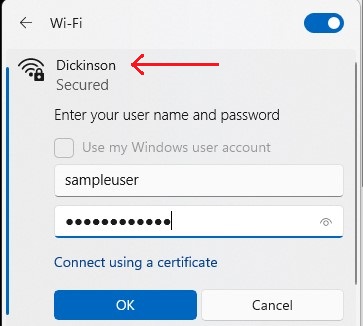
For any issues with the instructions above and for answers to FAQs about connecting your technology to our networks, please view the Wireless section of the Knowledge Base.
Wired Ethernet - Student Residential Spaces
Dickinson offers wired network access in all residential spaces for connecting game systems, desktop computers, smart TVs, and similiar devices. This is the primary method for connecting non-mobile student devices. If your device has a wired network port, it should be connected here before looking at wireless options. Please see this page for information on registering your device.
Wired Ethernet - Academic Spaces
Dickinson includes wired network access with most of the Tech Hubs that are deployed around campus. This is offered as a faster alternative to a wireless connection, but it does require some manual configuration if you choose to use it. Please see this page for more information on setting up your device.
Wireless - Internet of Things (IoT)
Dickinson offers a separate network for wirelessly connecting devices that do not support enterprise-based authentication. This includes devices like smart speakers, streaming devices, and smart TVs. This network is not for computers or smart phones. Please see this page for more information regarding the IoT wireless network.
Wireless - College Guests and Visitors
Dickinson offers wireless access to all college guests and visitors. Dickinson employees, students, and alumni should not connect to the Guest network. Please see this page for more information regarding the Guest network and the registration process.
Responsible Use of Information Technology Resources
Access to the Dickinson College wireless network is provided for your convenience and is subject to the same policies and procedures that are outlined in the published Responsibe Use and Technology policies. Those policies can be found here.
If you need assistance getting your device connected, please contact the ITS Helpdesk via email helpdesk@dickinson.edu or phone 717-245-1000.