Wired Ethernet (Residential)
Dickinson provides wired network access as the primary means for connecting student devices to the internet. This includes devices such as desktop computers, game consoles, streaming devices, and smart TVs. Please follow the instructions below to register your device on the wired network. Registration will need to be completed before your device can access the internet, even if your network port is already active.
Please note that simply running a connection test on most game consoles will automatically detect that a registration is required and walk you though the process. This may be easier than manual registration.
Registering your Device
Step 1: Navigate to https://clearpass.dickinson.edu/guest/device-register.php and log in with your Dickinson username and password. Please note that your username does not include the "@dickinson.edu" portion and this page will only be accessible from on-campus.

Step 2: Fill out the form, giving your device a name and entering the device's MAC (or hardware) address. Please make sure the MAC address being entered is for the wired network adapter (not wireless, if it has the option). The MAC must match exactly or you will be unable to connect. If you need help locating your device's MAC address, please click here.
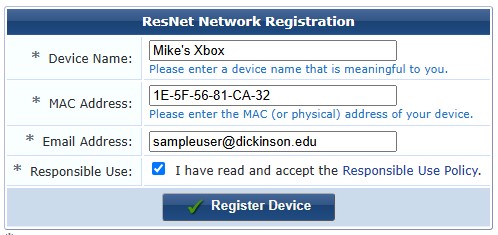
Step 3: After clicking Submit, you'll be given a confirmation screen. Your registration is now complete. Please locate an available ethernet port and plug in your device. If your device was plugged in prior to registering, you may need to restart your device or unplug/replug the network cable to complete the port provisioning process. If you have mutiple devices to connect, please complete the registration process for each device.
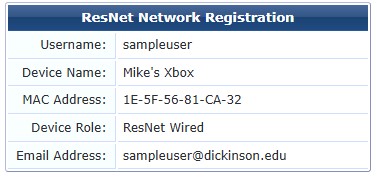
Network Jack Activation
Most areas will have at least one network jack already active. If you are unable to find an active network port, or need an additional port activated, please complete this form and we will be happy to get one activated for you.
Please note that, in some cases, you may need to disable the wireless adapter on your device before you're able to access the internet using the wired network. Sometimes this will also require "forgetting" the previously-connected wireless network. We have noticed this recently with game consoles and smart TVs in particular.
If you need assistance getting your device connected, please contact the ITS Helpdesk via email helpdesk@dickinson.edu or phone 717-245-1000.