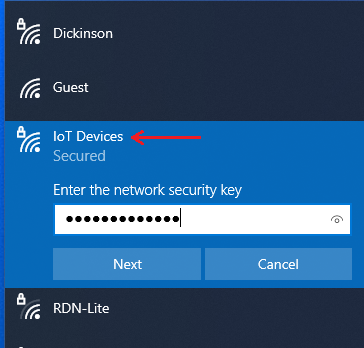Internet of Things (IoT) Network
Dickinson provides a wireless network for connecting certain devices which do not support enterprise-based authentication. This includes devices like personal assistants (ex. Alexa), smart speakers, streaming devices (ex. Roku), and SmartTVs or Gaming Systems which cannot be connected to the wired network. If you're unable to connect to the Dickinson wireless network and your device does not have a wired network port, please follow the instructions below to register and connect your device to the "IoT Devices" wireless network (IoT is an acronym meaning "Internet of Things").
Please note that if your device has a wired network port, a wired connection is the preferred method of connectivity. This will provide an overall better experience for yourself and other users on the network. See the "Gaming and SmartTVs" section of the Student Computing page to setup a Game Console or SmartTV on the wired network.
Registering your Device
Step 1: Navigate to https://wifi-reg.dickinson.edu/guest/register-iot.php and log in with your Dickinson username and password. Please note that your username does not include the "@dickinson.edu" portion and this page will only be accessible from on-campus.

Step 2: Fill out the form, giving your device a name and entering the device's MAC (or hardware) address. Please make sure the MAC address being entered is for the wireless adapter (not wired, if it has the option). The MAC must match exactly or you will be unable to connect. If you need help locating your device's MAC address, please click here.
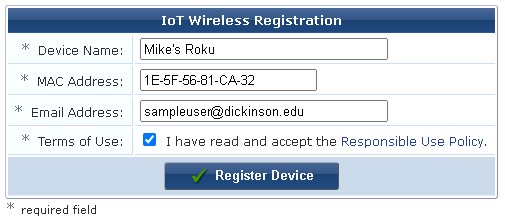
Step 3: After clicking Submit, you'll be given a confirmation screen containing a unique password for connecting your device. This password is specific to your device and cannot be shared with other users or used on other devices. If you have mutiple devices to connect, please complete the registration process for each device. A copy of the registration information will also be sent to the email address entered.
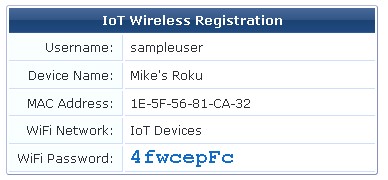
Step 4: Navigate to the wireless settings on your device. Connect to the wireless network named "IoT Devices" and enter the password that has been provided. Your device registration will remain active for 1 year, after which point you can register again if needed.