Pronouns in Virtual Settings (Zoom)
Remote learning and campus life provide the opportunity to signal our gender pronouns as part of our display name. Workarounds on Zoom allow everyone to share their pronouns in an easy and inclusive way, building it into the visual structure of the educational environment and fostering the respectful use of pronouns for everyone. If you are able to and comfortable sharing your pronouns, please use the following steps to make them visible during Zoom sessions:
Using the Desktop App:
Step 1: Click on the gear under your initials on the home screen:
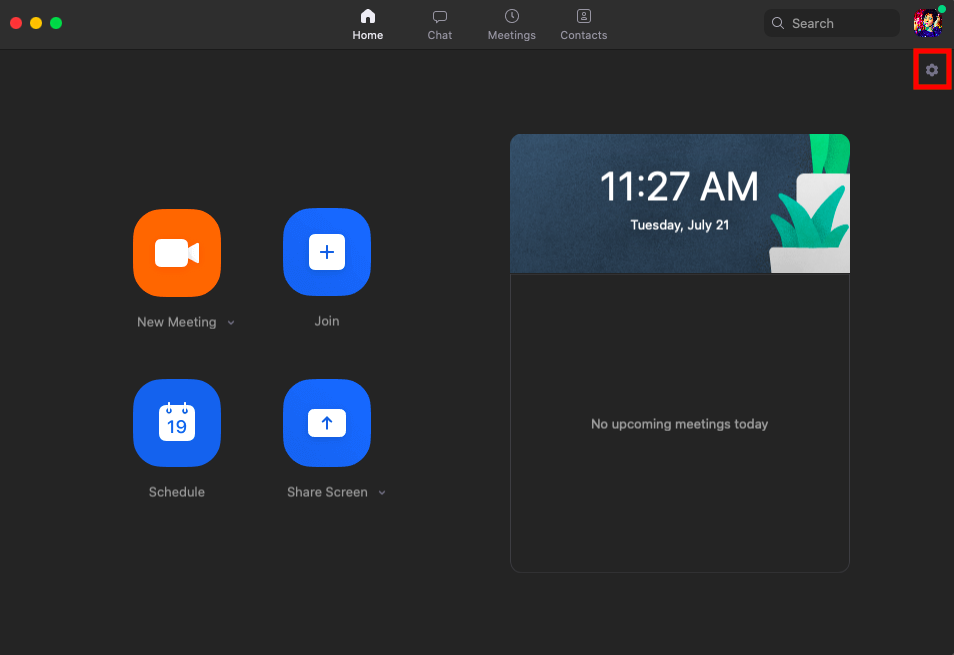
Step 2: The settings screen will pop up. Click on "View More Settings." Your browser will open and ask you to log in using your Dickinson ID and password.
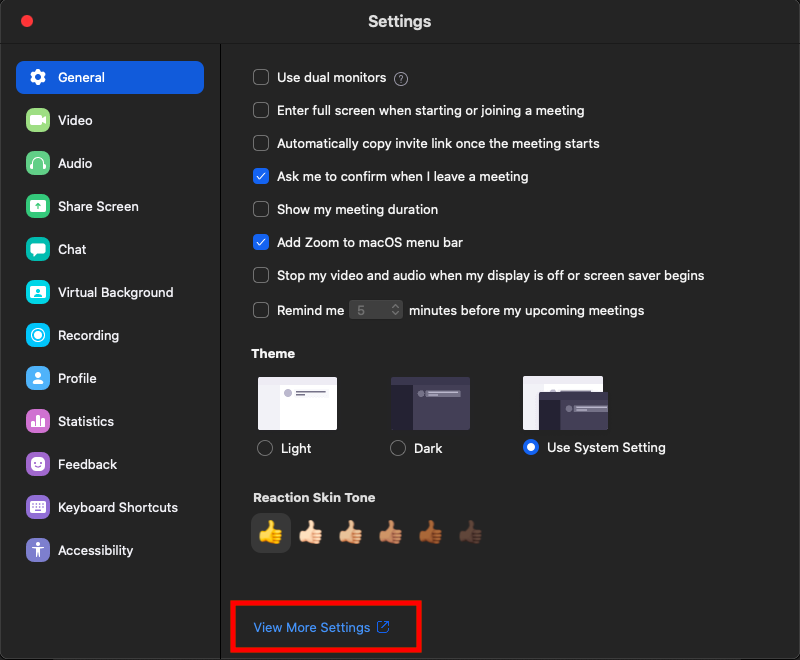
Step 3: Select "Profile" on the sidebar:
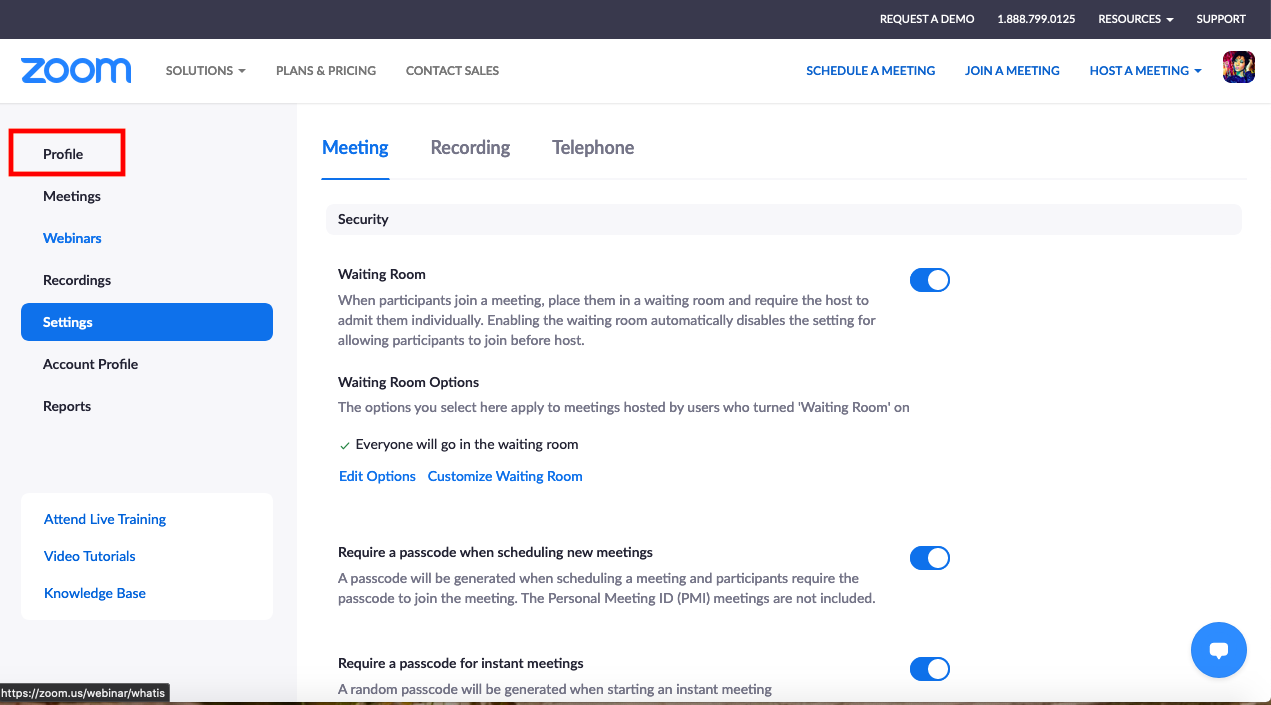
Step 4: Click "Edit" to change your name:
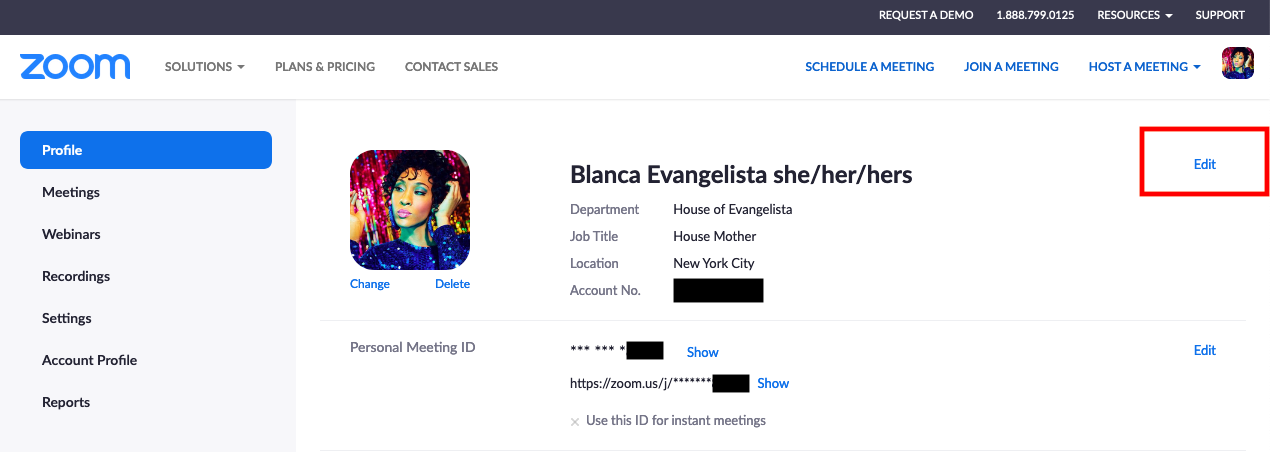
Step 5: Add your pronouns in the "Last Name" box after your name (he/him/his; she/her/hers; they/them/theirs, etc.):
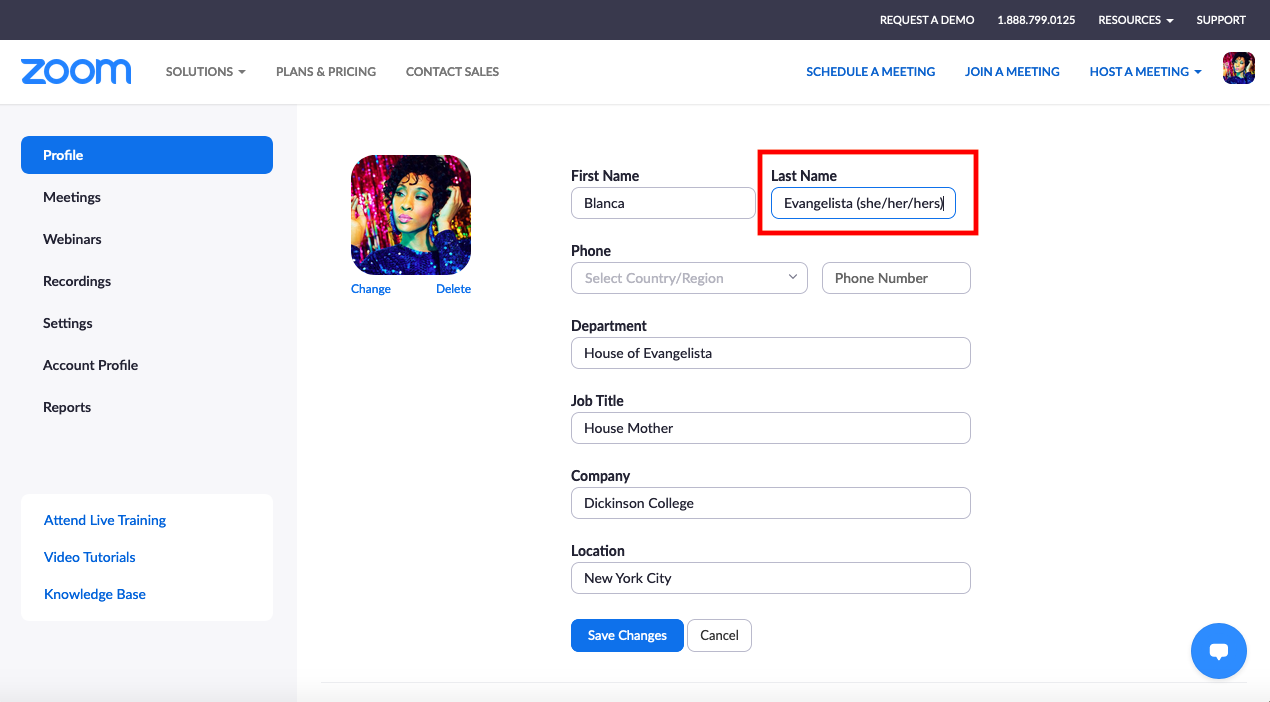
On the Web:
Step 1: Go to https://zoom.us/ and login using your credentials.
Follow Steps 3-5 Above.
From your Phone:
Step 1: Open the Zoom mobile app and login.
Step 2: Select the ‘Settings’ tab on the bottom right corner of the screen:
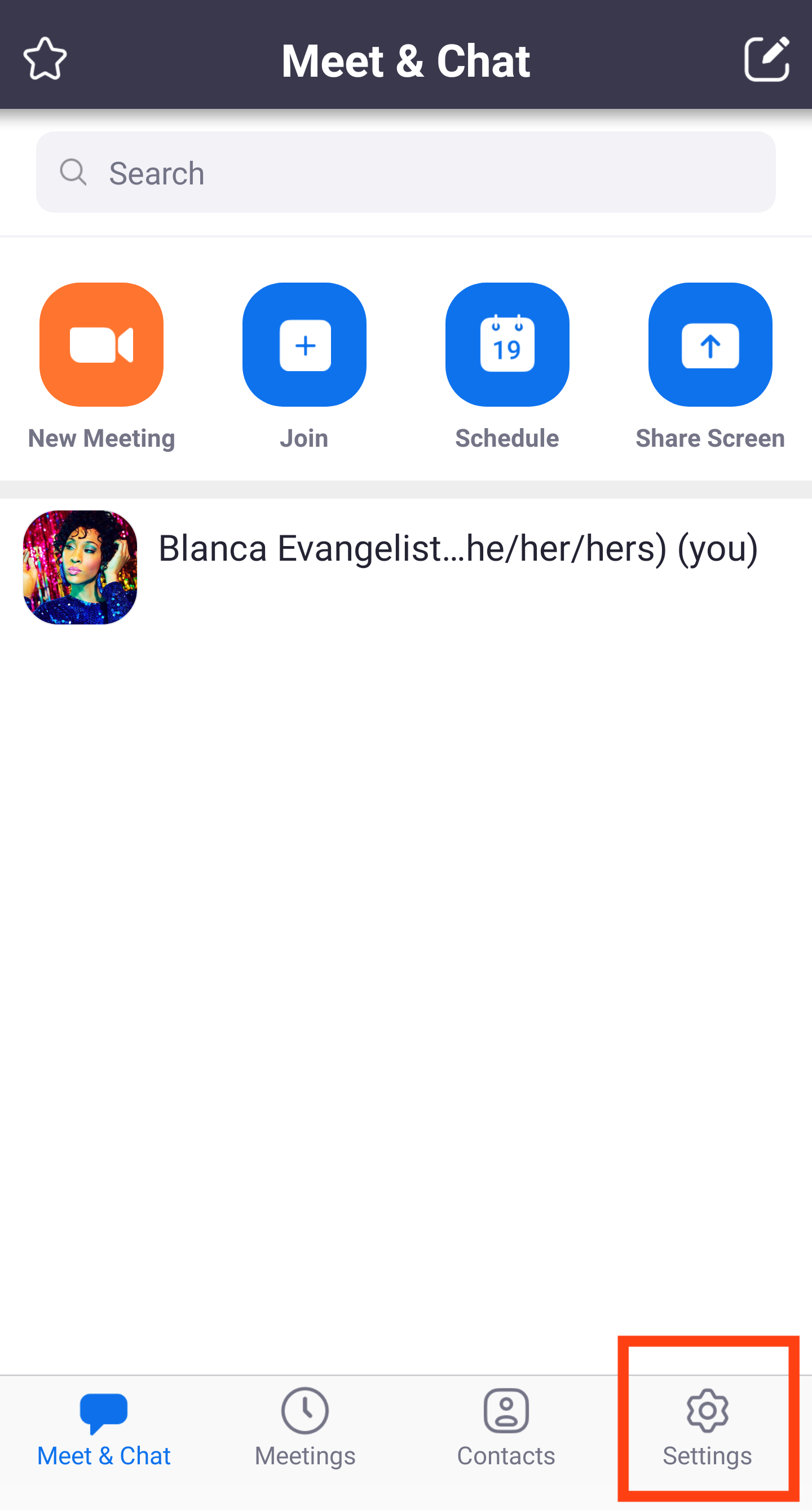
Step 3: Click on your name:
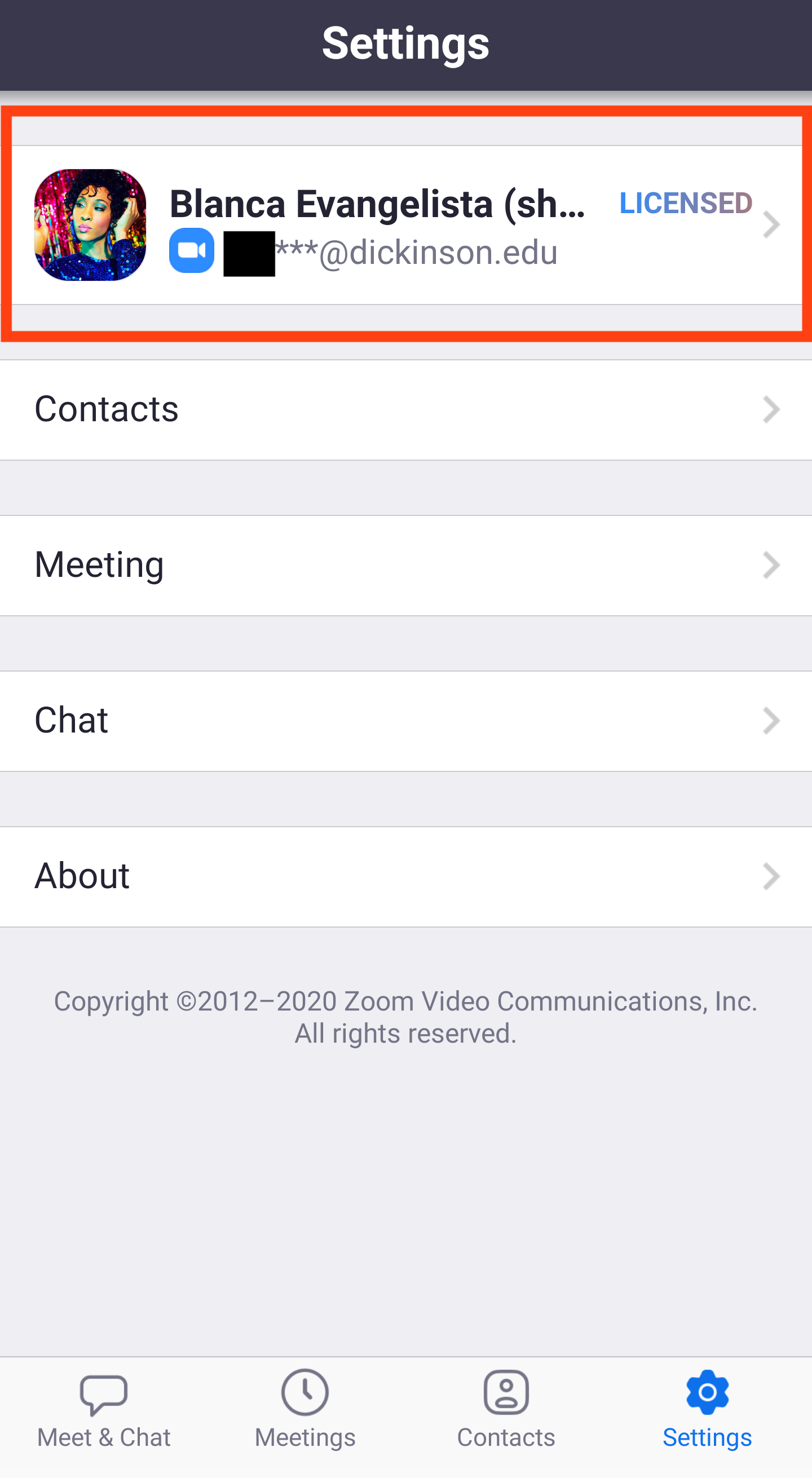
Step 4: In the "My Profile" section, you can change your profile photo, display name, and other relevant information:
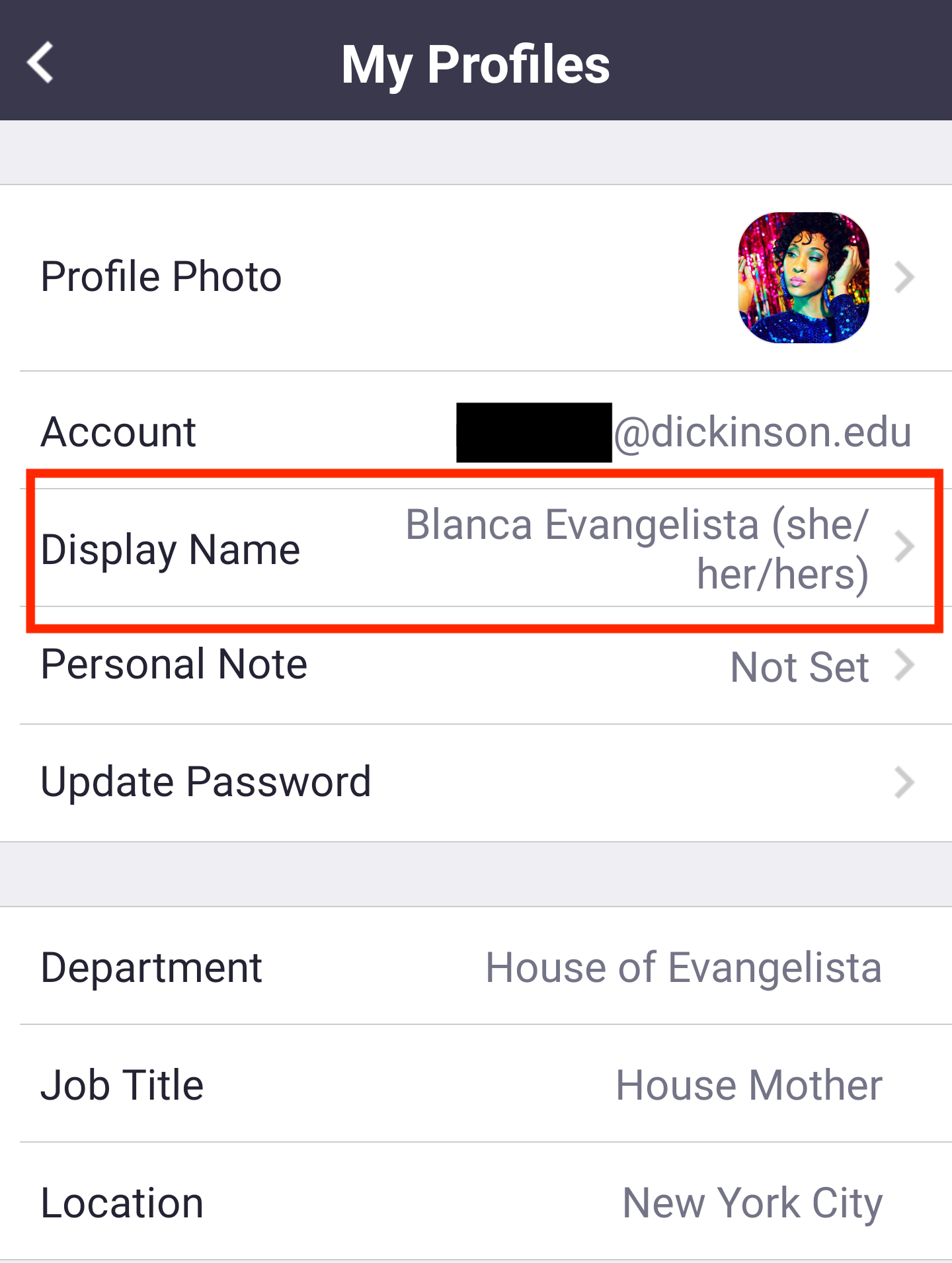
Follow Step 5 as above to change your "Display Name"