Dickinson College Gateway portal provides personalized, secure services as an integral part of the college web site. This makes it easy for students, faculty, and staff to navigate between secure portal content and public web content.
We hope that you will find the Gateway portal to be a useful tool. If you encounter any difficulties while using the Gateway, please send a message to the Help Desk (helpdesk@dickinson.edu). They will see that it makes its way to someone who can help you.
Accessing the Gateway Portal
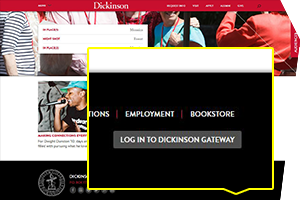
|
You can find the Gateway "Log in" button at the bottom right of any page on the Dickinson Web site. Clicking this button will allow you to choose between logging in the the New or Traditional Gateway. Once you have made your selection, you should enter your username and password to complete the log in process. |
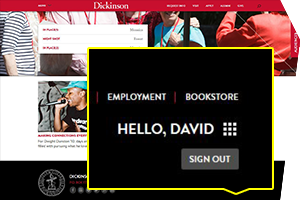
|
Once you log in, you will see your name at the bottom right of every page. Along with your name you will see the Application Pad icon (a set of small blocks) and a "Sign Out" button. |
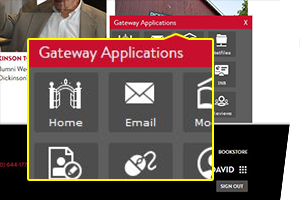
|
Clicking the Application Pad icon will reveal the Application Pad. This is your launching point to get to Gateway content and many other Dickinson systems, like email and Moodle. |
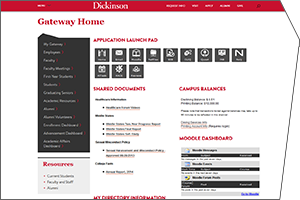
|
The Gateway Home page is the entry point to your portal content on the Dickinson Web site. From here, you have access to other Dickinson applications, a menu of services, and information tailored to your specific needs. |

|
Your Gateway menu gives you access to other Gateway pages targeted to you on the basis of your roles as student, faculty member, employee, or alumni. Each of these pages contains content specific to the intended audience. |
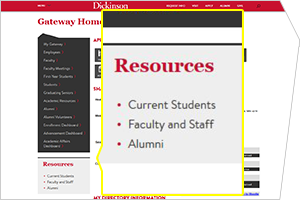
|
The Gateway menu also points you to audience resource pages on the Web site. These pages are publicly accessible without logging into the Gateway. They contain links to resources throughout the Web site that may be of use to the intended audience. |